While I am glad that I moved from Premiere Pro CS4 to Final Cut Pro, one thing that I absolutely loathe is the titling capability found natively in Final Cut Pro itself. Premiere had a plethora of options, while in Final Cut, one feels almost stuck with the scant ability to do much more than put simple text on the screen. While I certainly hope that Apple does something better in the future, there are a few other things that can be done to create attractive titles for use in the software.
- Photoshop - If you've got the time and want the perfect look, create your titles in Photoshop. FC imports layered .psd files, which you could further animate if you wanted, though I will usually flatten my titles to a single layer and then import into FC. Obviously, you could also use other formats, too. Targa (.tga) files allow for the inclusion of alpha channels, and these can be used successfully with gradients and shadowed objects.
- Checkout this free plugin by Alex Gollner: Lower Third - Alex 4D. It allows for a quick background block and a stronger ability to edit the individual lines of text than the standard Lower Third packaged with Final Cut. A little experimentation and you should be able to create some solid looks, though it will be static. After it's installed, you'll find it added to your list of available plugins when you click to create Text in the Preview Window.
- When you click on the Create button (The little A in a film strip, next to the Recent Items button), look for Boris>Title 3D. This is the titler of choice for me, since it allows for a greater set of controls, and it can also create a 3D look if you want. There's even an animated type-on effect, too. There is the typical set of settings in the Controls tab, but editing of the text and effects takes place by clicking on the Title 3D Click for Options button, located in the Text Entry and Style box at the top of the Controls area. The secret to the 3D look is to choose the option on the shadows tab to create a solid shadow. Once done, adjusting the "shadow's" distance setting actually creates the look of a 3D extrusion. 3D is not required, however, so a standard text creation tool, this one allows for the greatest versatility, giving complete control over text size and leading across all lines, which can be changed easily, as needed. The drawback is that it does not have the ability to place bars or shapes behind the text, which is easily fixed by creating a shape and placing it on a separate layer of the timeline.
- Apple Motion, another product in the Production Suite, has incorporated the text editing of the now retired Livetype.
- Plugins. If you are looking for a true 3D text effect with the ability to rotate it in 3D space, then I would recommend either the Boris Continuum 3D Objects package or the full Boris Continuum Complete set of plugins. While a bit expensive for the casual user, these plugins have proven to be extremely helpful in creating the finished looks I need for my work. They are definitely worth the look.
So, it's not the end of the world, really. You can make good titles in Final Cut Pro, but be willing to spend the time using the tools made available to do it.